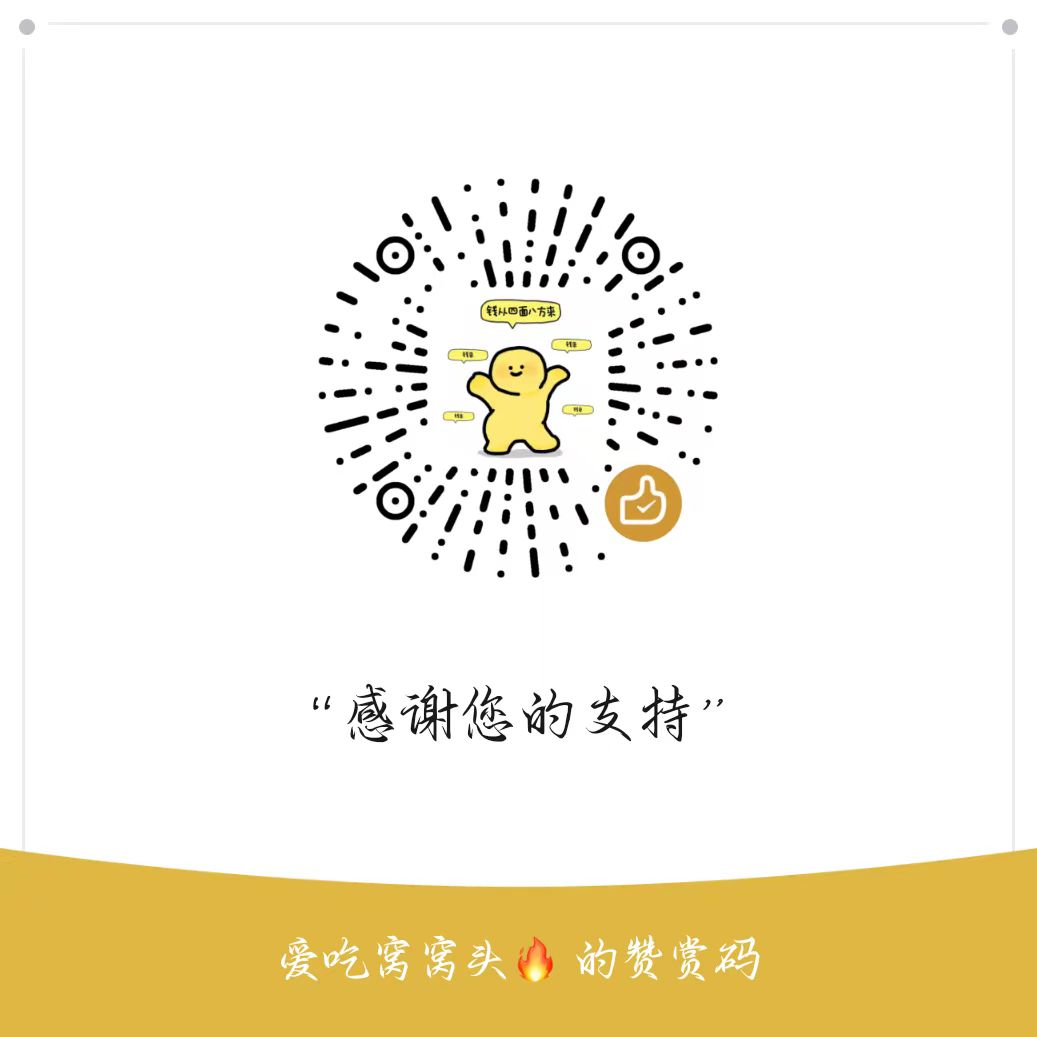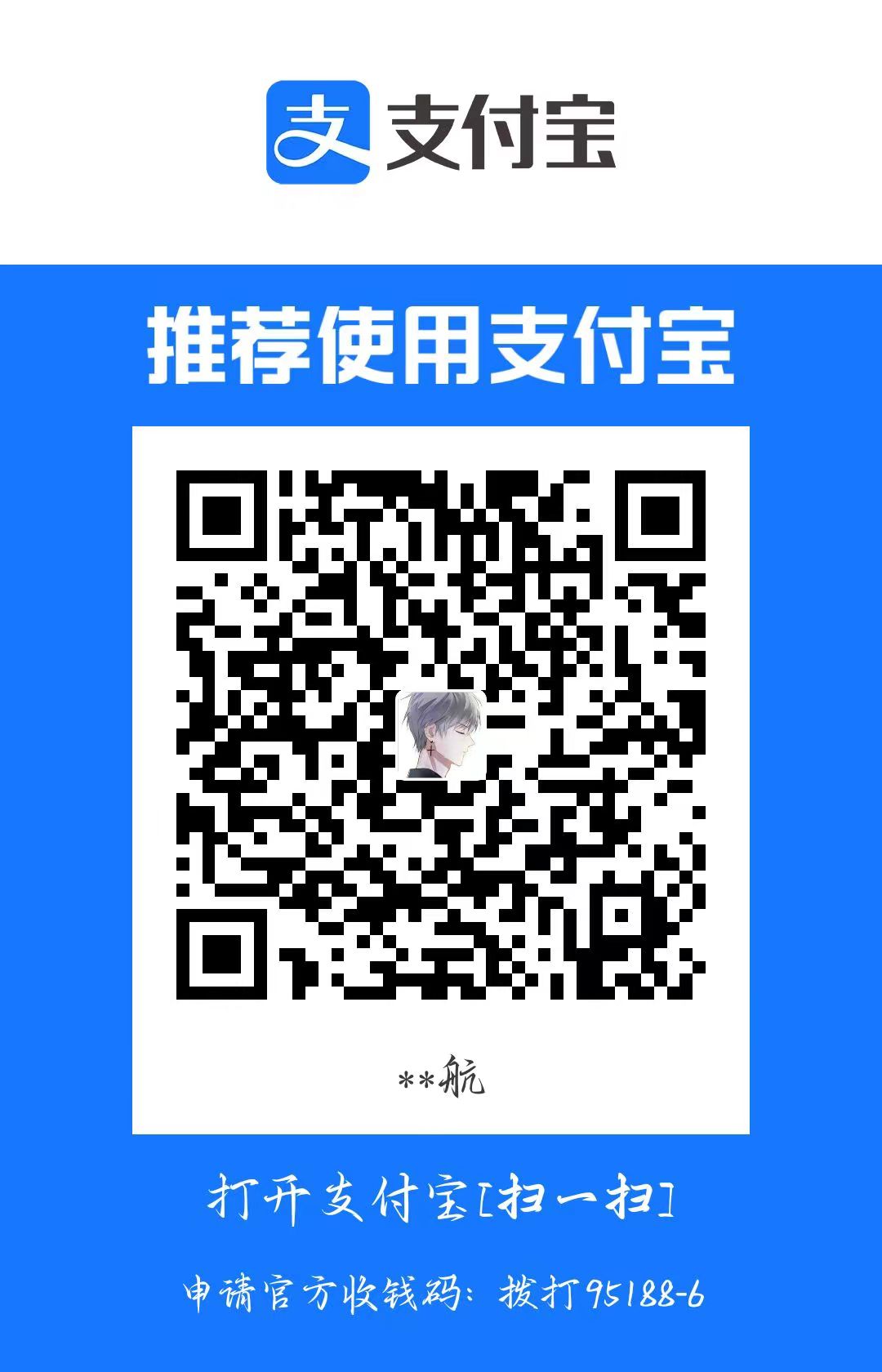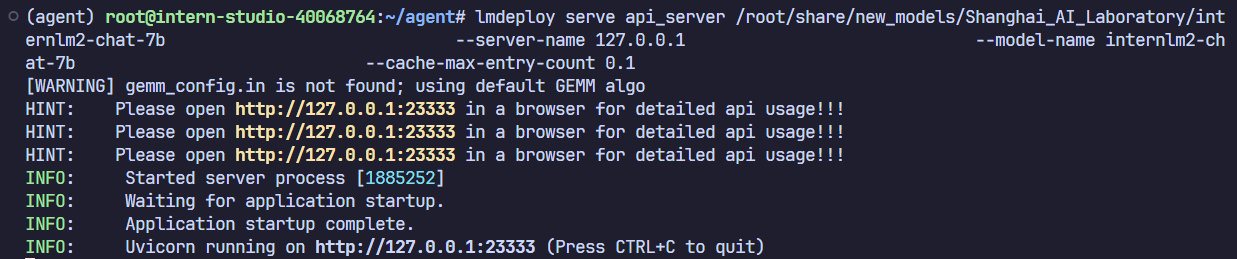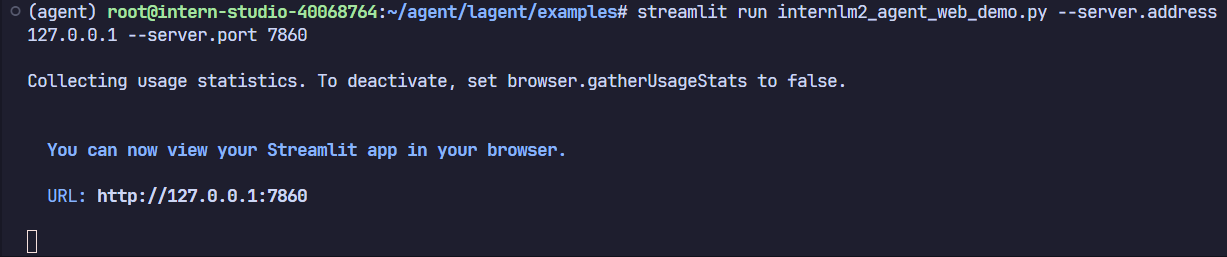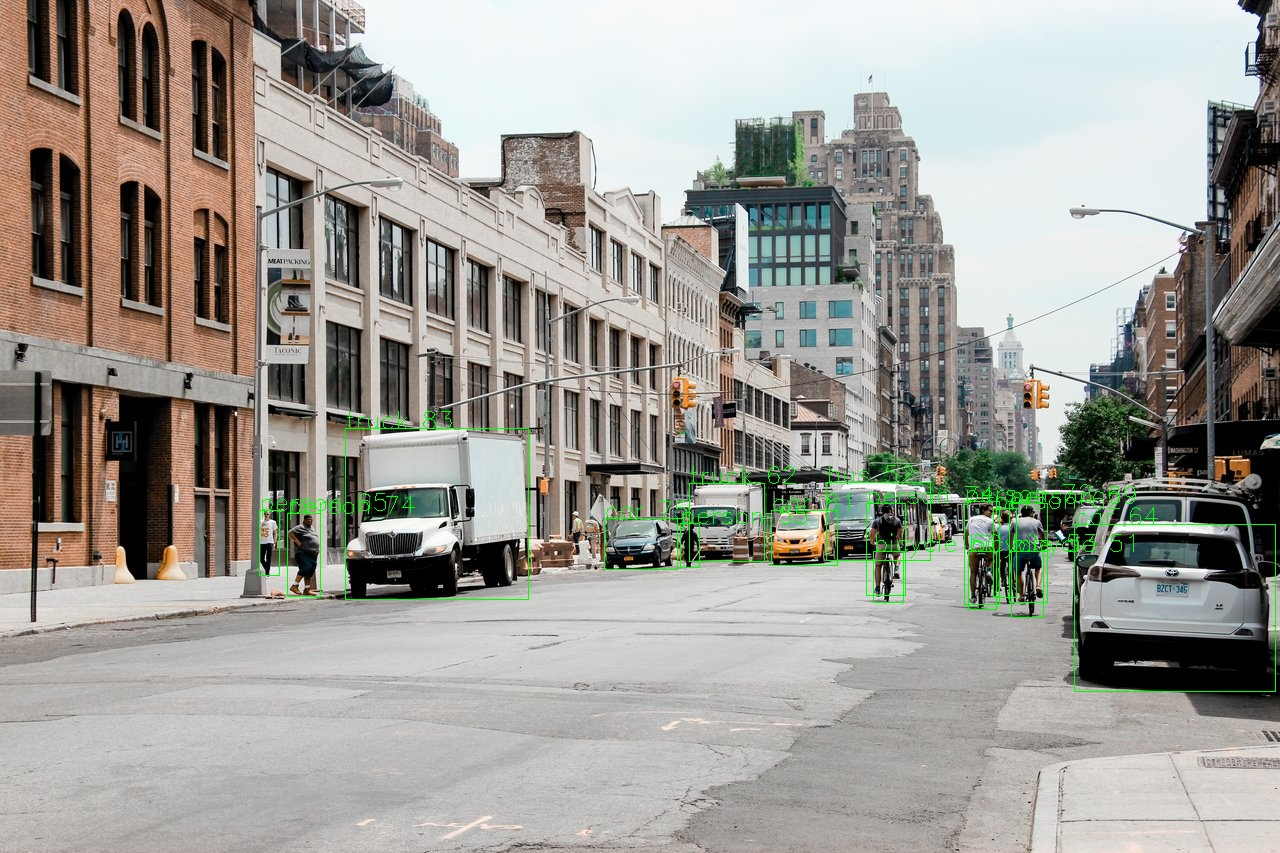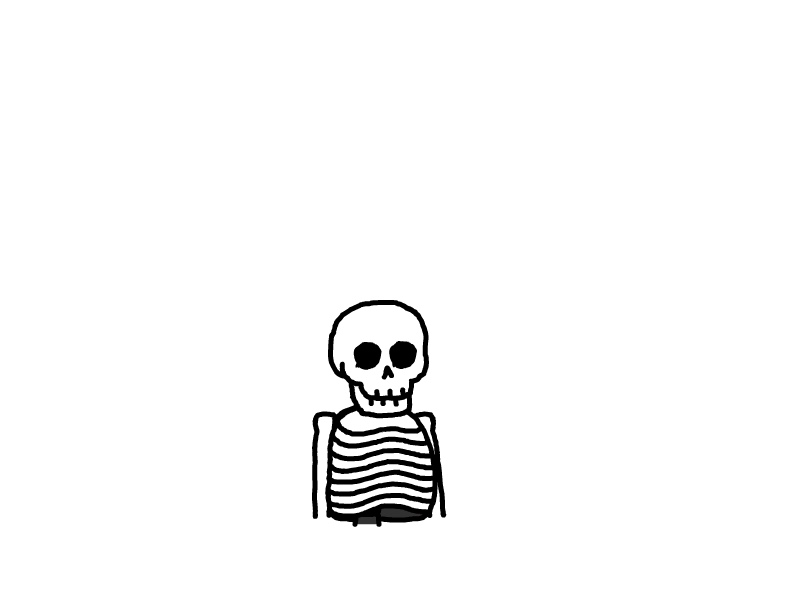Lagent & AgentLego 智能体应用搭建
简介:Lagent&AgentLego
Lagent 是什么
Lagent 是一个轻量级开源智能体框架,旨在让用户可以高效地构建基于大语言模型的智能体。同时它也提供了一些典型工具以增强大语言模型的能力。
Lagent 目前已经支持了包括 AutoGPT、ReAct 等在内的多个经典智能体范式,也支持了如下工具:
Arxiv 搜索
Bing 地图
Google 学术搜索
Google 搜索
交互式 IPython 解释器
IPython 解释器
PPT
Python 解释器
AgentLego 是什么
AgentLego 是一个提供了多种开源工具 API 的多模态工具包,旨在像是乐高积木一样,让用户可以快速简便地拓展自定义工具,从而组装出自己的智能体。通过 AgentLego 算法库,不仅可以直接使用多种工具,也可以利用这些工具,在相关智能体框架(如 Lagent,Transformers Agent 等)的帮助下,快速构建可以增强大语言模型能力的智能体。
AgentLego 目前提供了如下工具:
两者的关系
经过上面的介绍,我们可以发现,Lagent 是一个智能体框架,而 AgentLego 与大模型智能体并不直接相关,而是作为工具包,在相关智能体的功能支持模块发挥作用。
两者之间的关系可以用下图来表示:
一、Lagent:轻量级智能体框架
1. Lagent Web Demo
1.1 使用 LMDeploy 部署
由于 Lagent 的 Web Demo 需要用到 LMDeploy 所启动的 api_server,因此我们首先按照下图指示在 vscode terminal 中执行如下代码使用 LMDeploy 启动一个 api_server。
conda activate agent
lmdeploy serve api_server /root/share/new_models/Shanghai_AI_Laboratory/internlm2-chat-7b \
--server-name 127.0.0.1 \
--model-name internlm2-chat-7b \
--cache-max-entry-count 0.11.2 启动并使用 Lagent Web Demo
然后新建一个 terminal 以启动 Lagent Web Demo。在新建的 terminal 中执行如下指令:
conda activate agent
cd /root/agent/lagent/examples
streamlit run internlm2_agent_web_demo.py --server.address 127.0.0.1 --server.port 7860接下来在本地的浏览器页面中打开 http://localhost:7860 以使用 Lagent Web Demo。首先输入模型 IP 为 127.0.0.1:23333,在输入完成后按下回车键以确认。并选择插件为 ArxivSearch,以让模型获得在 arxiv 上搜索论文的能力。

我们输入“请帮我搜索 InternLM2 Technical Report” 以让模型搜索书生·浦语2的技术报告。效果如下图所示:
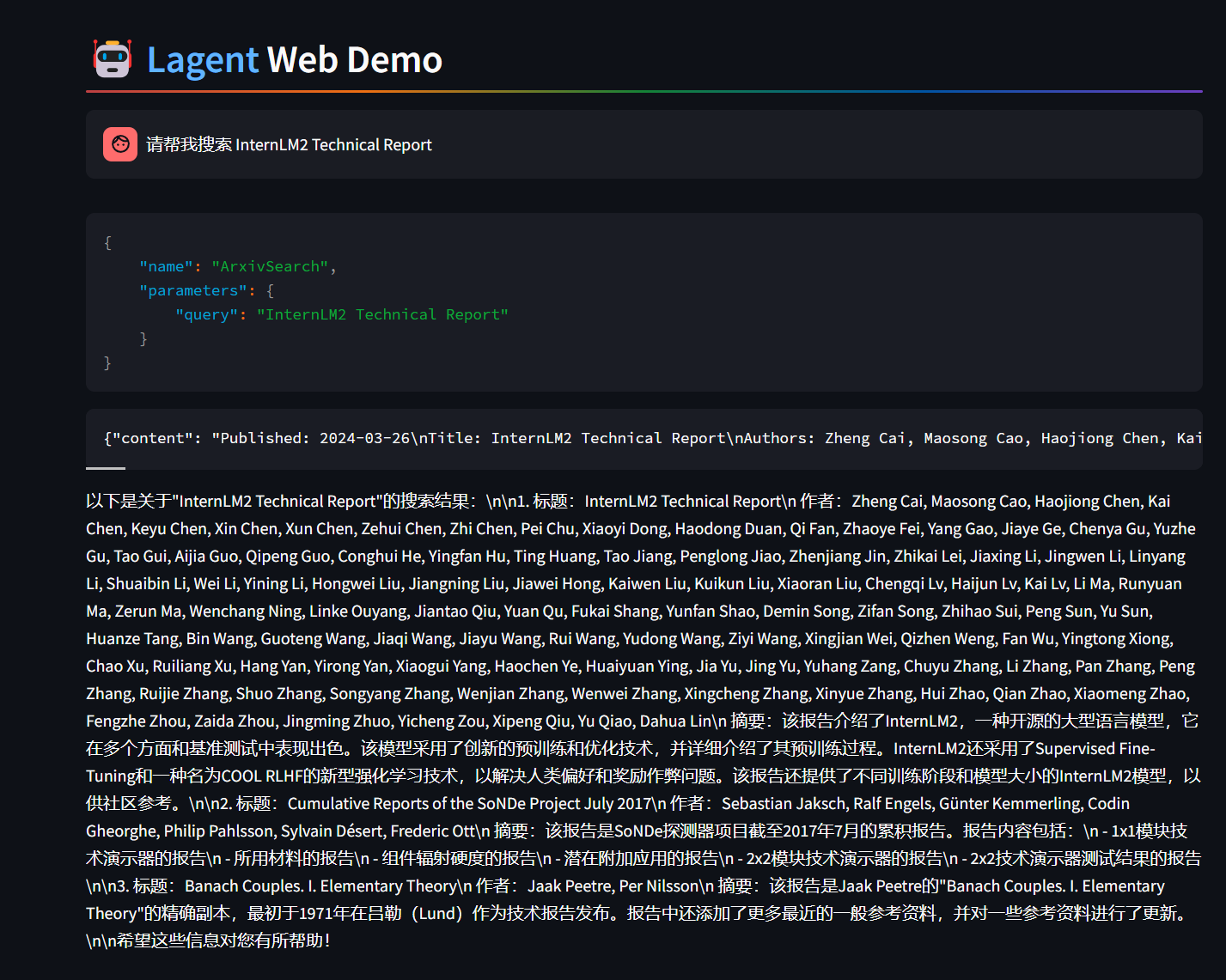
可以看到模型正确输出了 InternLM2 技术报告的相关信息。尽管还输出了其他论文,但这是由 arxiv 搜索 API 的相关行为导致的。
2. 用 Lagent 自定义工具
我们要实现一个调用和风天气 API 的工具以完成实时天气查询的功能,Lagent 中关于工具部分的介绍文档位于 https://lagent.readthedocs.io/zh-cn/latest/tutorials/action.html ,使用 Lagent 自定义工具主要分为以下几步:
继承 BaseAction 类
实现简单工具的 run 方法;或者实现工具包内每个子工具的功能
简单工具的 run 方法可选被 tool_api 装饰;工具包内每个子工具的功能都需要被 tool_api 装饰
2.1 创建工具文件
首先通过 touch /root/agent/lagent/lagent/actions/weather.py(大小写敏感)新建工具文件,该文件内容如下:
import json
import os
import requests
from typing import Optional, Type
from lagent.actions.base_action import BaseAction, tool_api
from lagent.actions.parser import BaseParser, JsonParser
from lagent.schema import ActionReturn, ActionStatusCode
class WeatherQuery(BaseAction):
"""Weather plugin for querying weather information."""
def __init__(self,
key: Optional[str] = None,
description: Optional[dict] = None,
parser: Type[BaseParser] = JsonParser,
enable: bool = True) -> None:
super().__init__(description, parser, enable)
key = os.environ.get('WEATHER_API_KEY', key)
if key is None:
raise ValueError(
'Please set Weather API key either in the environment '
'as WEATHER_API_KEY or pass it as `key`')
self.key = key
self.location_query_url = 'https://geoapi.qweather.com/v2/city/lookup'
self.weather_query_url = 'https://devapi.qweather.com/v7/weather/now'
@tool_api
def run(self, query: str) -> ActionReturn:
"""一个天气查询API。可以根据城市名查询天气信息。
Args:
query (:class:`str`): The city name to query.
"""
tool_return = ActionReturn(type=self.name)
status_code, response = self._search(query)
if status_code == -1:
tool_return.errmsg = response
tool_return.state = ActionStatusCode.HTTP_ERROR
elif status_code == 200:
parsed_res = self._parse_results(response)
tool_return.result = [dict(type='text', content=str(parsed_res))]
tool_return.state = ActionStatusCode.SUCCESS
else:
tool_return.errmsg = str(status_code)
tool_return.state = ActionStatusCode.API_ERROR
return tool_return
def _parse_results(self, results: dict) -> str:
"""Parse the weather results from QWeather API.
Args:
results (dict): The weather content from QWeather API
in json format.
Returns:
str: The parsed weather results.
"""
now = results['now']
data = [
f'数据观测时间: {now["obsTime"]}',
f'温度: {now["temp"]}°C',
f'体感温度: {now["feelsLike"]}°C',
f'天气: {now["text"]}',
f'风向: {now["windDir"]},角度为 {now["wind360"]}°',
f'风力等级: {now["windScale"]},风速为 {now["windSpeed"]} km/h',
f'相对湿度: {now["humidity"]}',
f'当前小时累计降水量: {now["precip"]} mm',
f'大气压强: {now["pressure"]} 百帕',
f'能见度: {now["vis"]} km',
]
return '\n'.join(data)
def _search(self, query: str):
# get city_code
try:
city_code_response = requests.get(
self.location_query_url,
params={'key': self.key, 'location': query}
)
except Exception as e:
return -1, str(e)
if city_code_response.status_code != 200:
return city_code_response.status_code, city_code_response.json()
city_code_response = city_code_response.json()
if len(city_code_response['location']) == 0:
return -1, '未查询到城市'
city_code = city_code_response['location'][0]['id']
# get weather
try:
weather_response = requests.get(
self.weather_query_url,
params={'key': self.key, 'location': city_code}
)
except Exception as e:
return -1, str(e)
return weather_response.status_code, weather_response.json()2.2 体验自定义工具效果
当我们根据课程步骤获取完api以后,我们在两个 terminal 中分别启动 LMDeploy 服务和 Tutorial 已经写好的用于这部分的 Web Demo:
终端1
conda activate agent
lmdeploy serve api_server /root/share/new_models/Shanghai_AI_Laboratory/internlm2-chat-7b \
--server-name 127.0.0.1 \
--model-name internlm2-chat-7b \
--cache-max-entry-count 0.1终端2
export WEATHER_API_KEY=获取的API KEY
# 比如 export WEATHER_API_KEY=1234567890abcdef
conda activate agent
cd /root/agent/Tutorial/agent
streamlit run internlm2_weather_web_demo.py --server.address 127.0.0.1 --server.port 7860下面是运行结果:
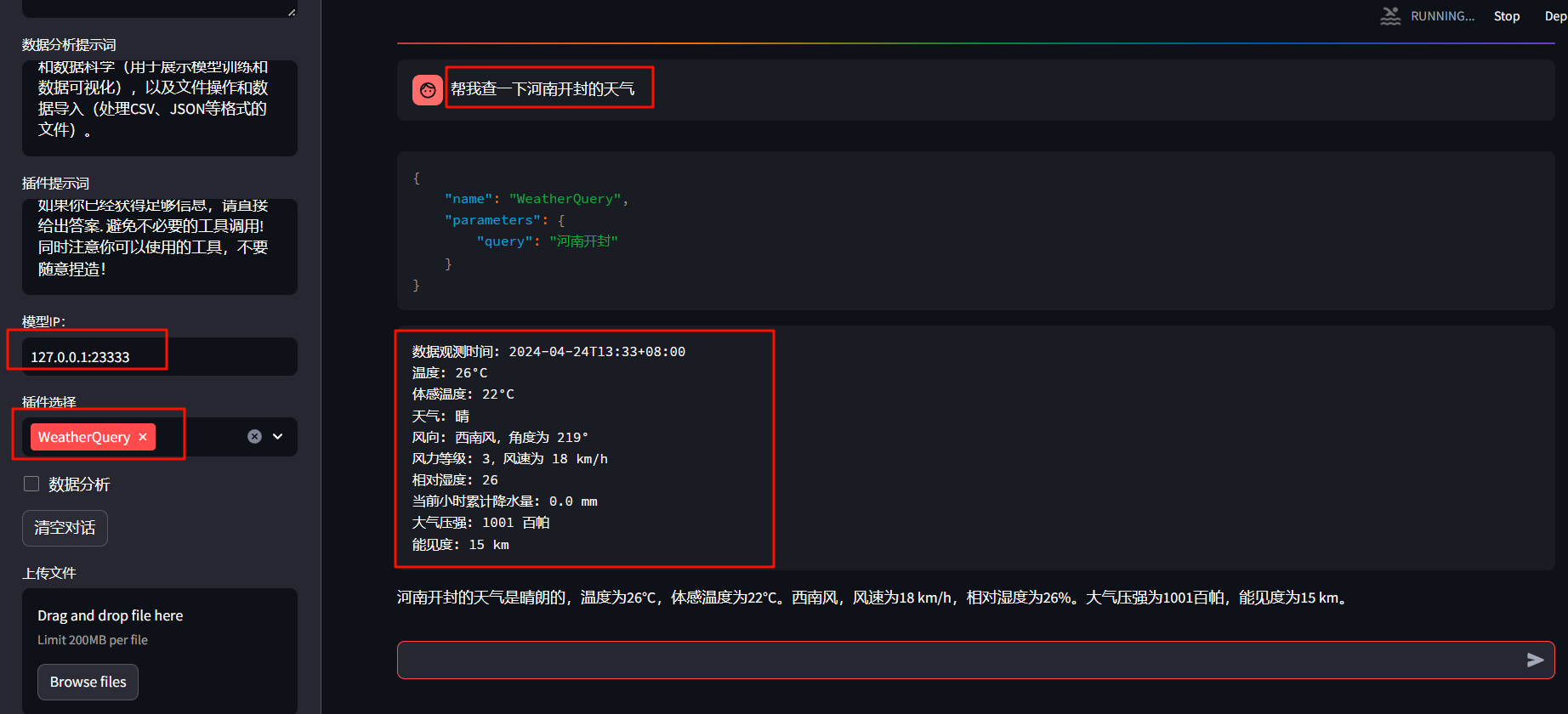
二、AgentLego:组装智能体“乐高”
1. 直接使用 AgentLego
完成环境创建以后,在 /root/agent 目录下新建 direct_use.py 以直接使用目标检测工具,代码如下:
import re
import cv2
from agentlego.apis import load_tool
# load tool
tool = load_tool('ObjectDetection', device='cuda')
# apply tool
visualization = tool('/root/agent/road.jpg')
print(visualization)
# visualize
image = cv2.imread('/root/agent/road.jpg')
preds = visualization.split('\n')
pattern = r'(\w+) \((\d+), (\d+), (\d+), (\d+)\), score (\d+)'
for pred in preds:
name, x1, y1, x2, y2, score = re.match(pattern, pred).groups()
x1, y1, x2, y2, score = int(x1), int(y1), int(x2), int(y2), int(score)
cv2.rectangle(image, (x1, y1), (x2, y2), (0, 255, 0), 1)
cv2.putText(image, f'{name} {score}', (x1, y1), cv2.FONT_HERSHEY_SIMPLEX, 0.8, (0, 255, 0), 1)
cv2.imwrite('/root/agent/road_detection_direct.jpg', image)接下来在执行 python /root/agent/direct_use.py 以进行推理。在等待 RTMDet-Large 权重下载并推理完成后,我们就可以看到如下输出以及一张位于 /root/agent 名为 road_detection_direct.jpg 的图片:
2. 作为智能体工具使用
当完成文件修改以后,进行下一步,由于 AgentLego 的 WebUI 的启动和Lagent一样都需要使用 LMDeploy 启动一个 api_server。
conda activate agent
lmdeploy serve api_server /root/share/new_models/Shanghai_AI_Laboratory/internlm2-chat-7b \
--server-name 127.0.0.1 \
--model-name internlm2-chat-7b \
--cache-max-entry-count 0.1接下来我们新建一个 terminal 用来启动 AgentLego WebUI,命令如下:
conda activate agent
cd /root/agent/agentlego/webui
python one_click.py接下来在本地的浏览器页面中打开 http://localhost:7860 以使用 AgentLego WebUI。首先来配置 Agent,如下图所示:
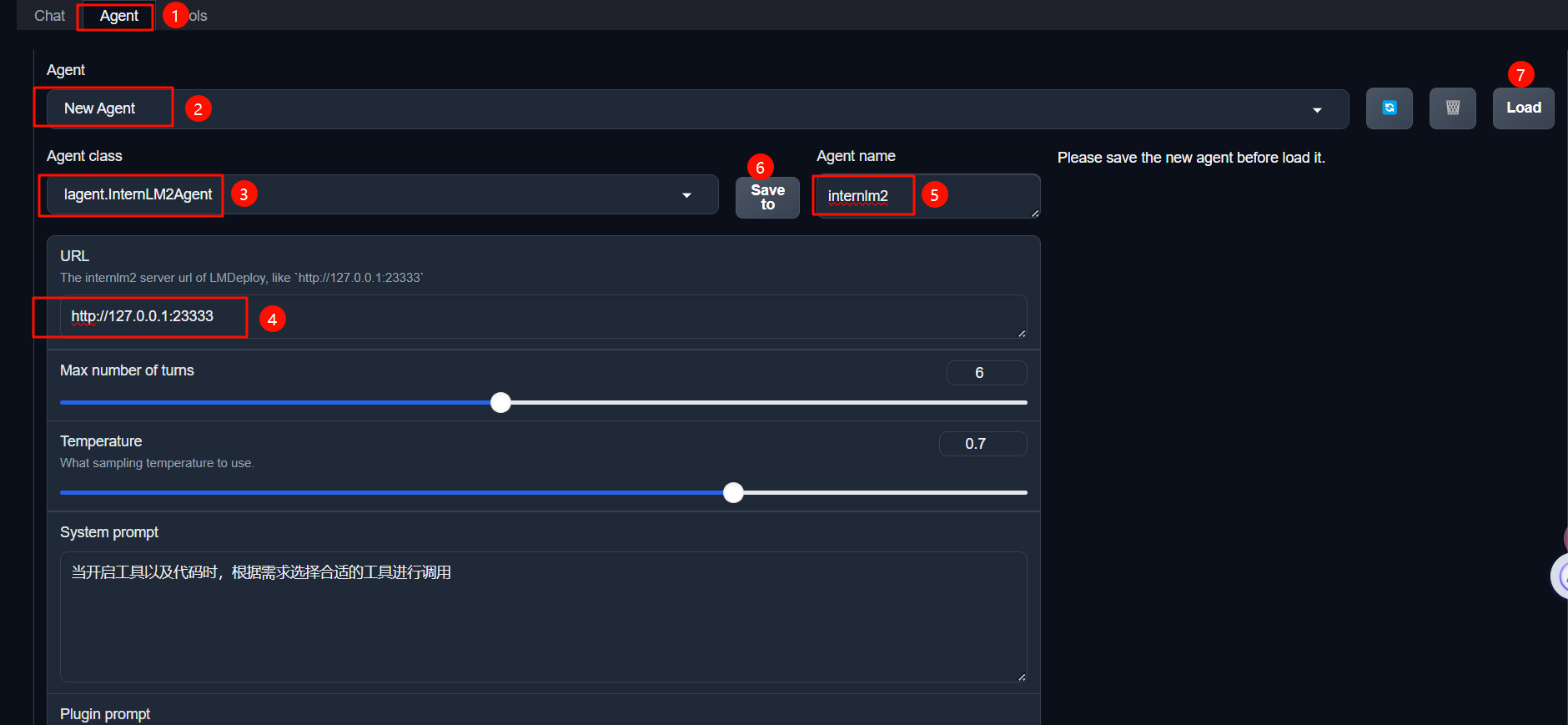
然后配置工具,如下图所示:
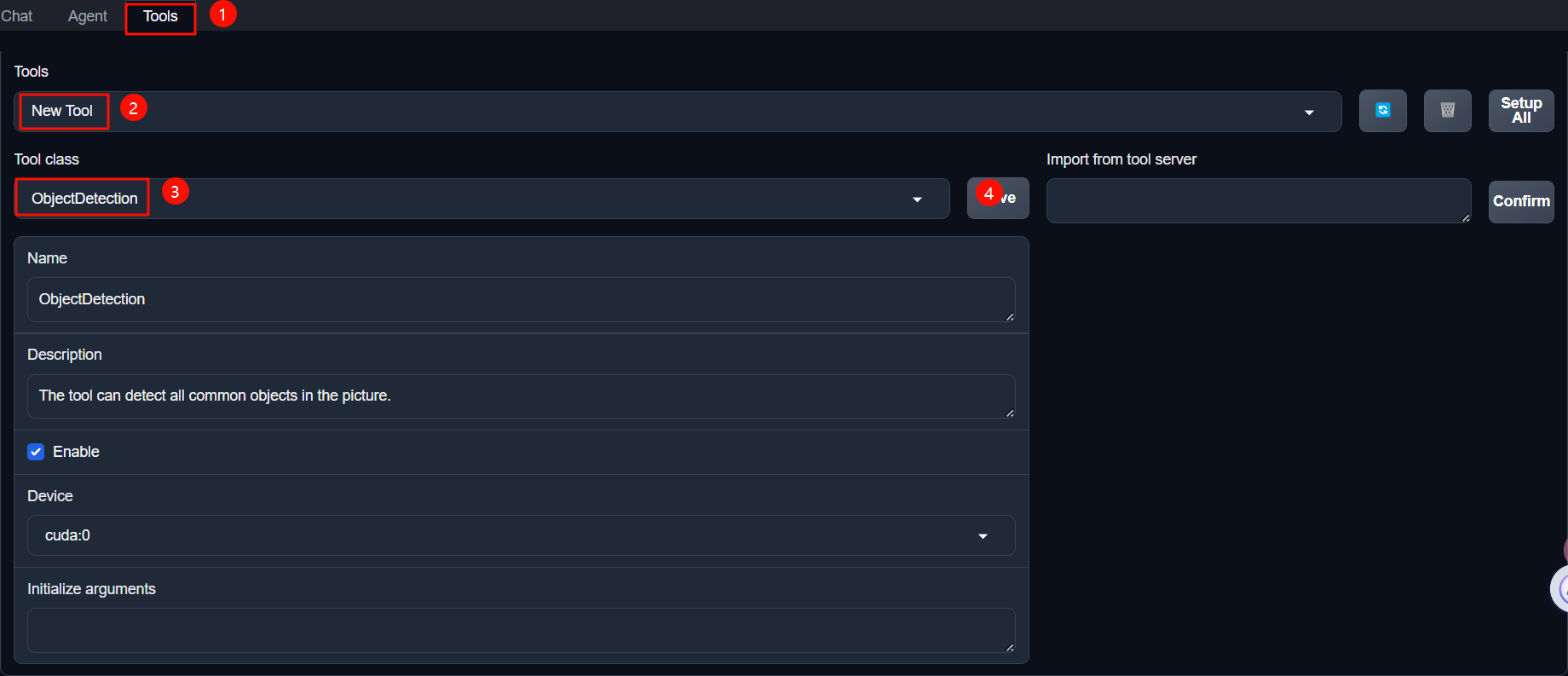
等待工具加载完成后,点击上方 Chat 以进入对话页面。在页面下方选择工具部分只选择 ObjectDetection 工具,如下图所示。为了确保调用工具的成功率,请在使用时确保仅有这一个工具启用。

然后上传图片进行识别:
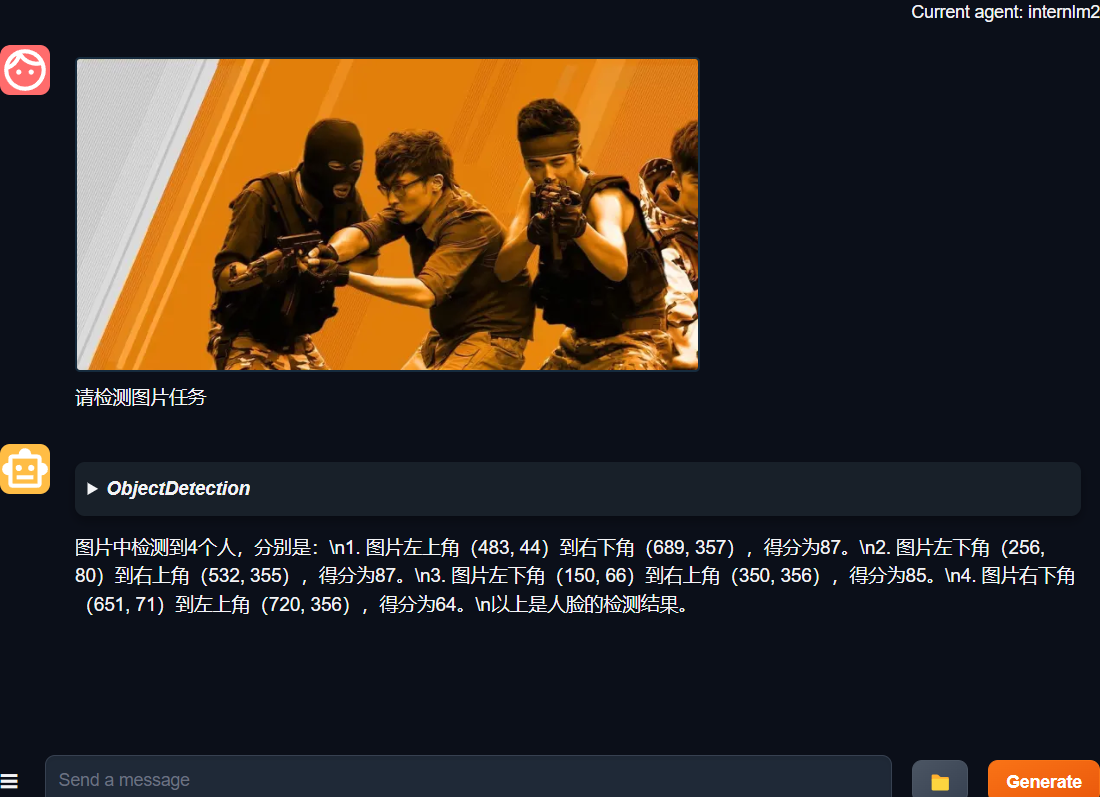
3. 用 AgentLego 自定义工具
下面我们要实现一个调用 MagicMaker 的 API 以实现图像生成的工具。
MagicMaker 是汇聚了优秀 AI 算法成果的免费 AI 视觉素材生成与创作平台。主要提供图像生成、图像编辑和视频生成三大核心功能,全面满足用户在各种应用场景下的视觉素材创作需求。体验更多功能可以访问 https://magicmaker.openxlab.org.cn/home 。
AgentLego 自定义工具文档地址为 https://agentlego.readthedocs.io/zh-cn/latest/modules/tool.html 。自定义工具主要分为以下几步:
继承 BaseTool 类
修改 default_desc 属性(工具功能描述)
如有需要,重载 setup 方法(重型模块延迟加载)
重载 apply 方法(工具功能实现)
其中第一二四步是必须的步骤。
首先创建/root/agent/agentlego/agentlego/tools/magicmaker_image_generation.py文件,内容如下:
import json
import requests
import numpy as np
from agentlego.types import Annotated, ImageIO, Info
from agentlego.utils import require
from .base import BaseTool
class MagicMakerImageGeneration(BaseTool):
default_desc = ('This tool can call the api of magicmaker to '
'generate an image according to the given keywords.')
styles_option = [
'dongman', # 动漫
'guofeng', # 国风
'xieshi', # 写实
'youhua', # 油画
'manghe', # 盲盒
]
aspect_ratio_options = [
'16:9', '4:3', '3:2', '1:1',
'2:3', '3:4', '9:16'
]
@require('opencv-python')
def __init__(self,
style='guofeng',
aspect_ratio='4:3'):
super().__init__()
if style in self.styles_option:
self.style = style
else:
raise ValueError(f'The style must be one of {self.styles_option}')
if aspect_ratio in self.aspect_ratio_options:
self.aspect_ratio = aspect_ratio
else:
raise ValueError(f'The aspect ratio must be one of {aspect_ratio}')
def apply(self,
keywords: Annotated[str,
Info('A series of Chinese keywords separated by comma.')]
) -> ImageIO:
import cv2
response = requests.post(
url='https://magicmaker.openxlab.org.cn/gw/edit-anything/api/v1/bff/sd/generate',
data=json.dumps({
"official": True,
"prompt": keywords,
"style": self.style,
"poseT": False,
"aspectRatio": self.aspect_ratio
}),
headers={'content-type': 'application/json'}
)
image_url = response.json()['data']['imgUrl']
image_response = requests.get(image_url)
image = cv2.cvtColor(cv2.imdecode(np.frombuffer(image_response.content, np.uint8), cv2.IMREAD_COLOR),cv2.COLOR_BGR2RGB)
return ImageIO(image)接下来修改 /root/agent/agentlego/agentlego/tools/__init__.py 文件,将我们的工具注册在工具列表中。如下所示:
# 19行
+ from .magicmaker_image_generation import MagicMakerImageGeneration
# 29行
- 'BaseTool', 'make_tool', 'BingSearch'
+ 'BaseTool', 'make_tool', 'BingSearch', 'MagicMakerImageGeneration'然后还是和前面的命令一样,启动两个终端运行不同的命令,启动完成以后在 Tool 界面选择 MagicMakerImageGeneration 后点击 save 后,回到 Chat 页面选择 MagicMakerImageGeneration 工具后就可以开始使用了,使用效果如下:
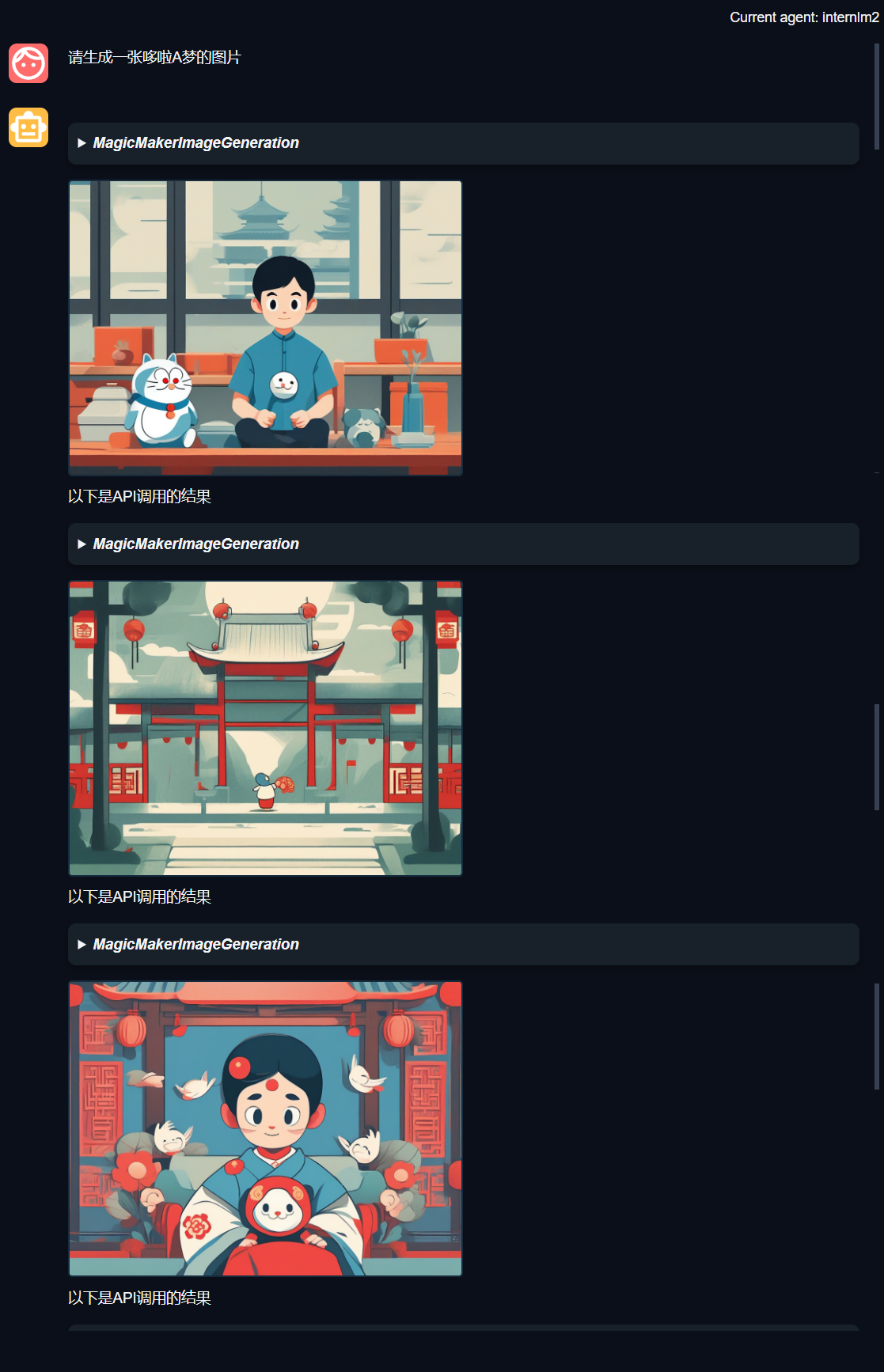
同时你还可以修改MagicMakerImageGeneration类,来调整图片风格和大小。
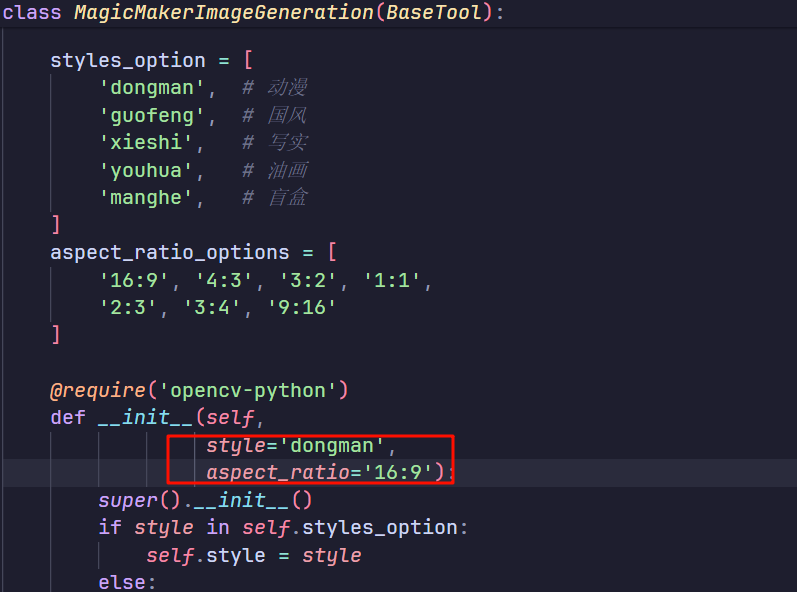
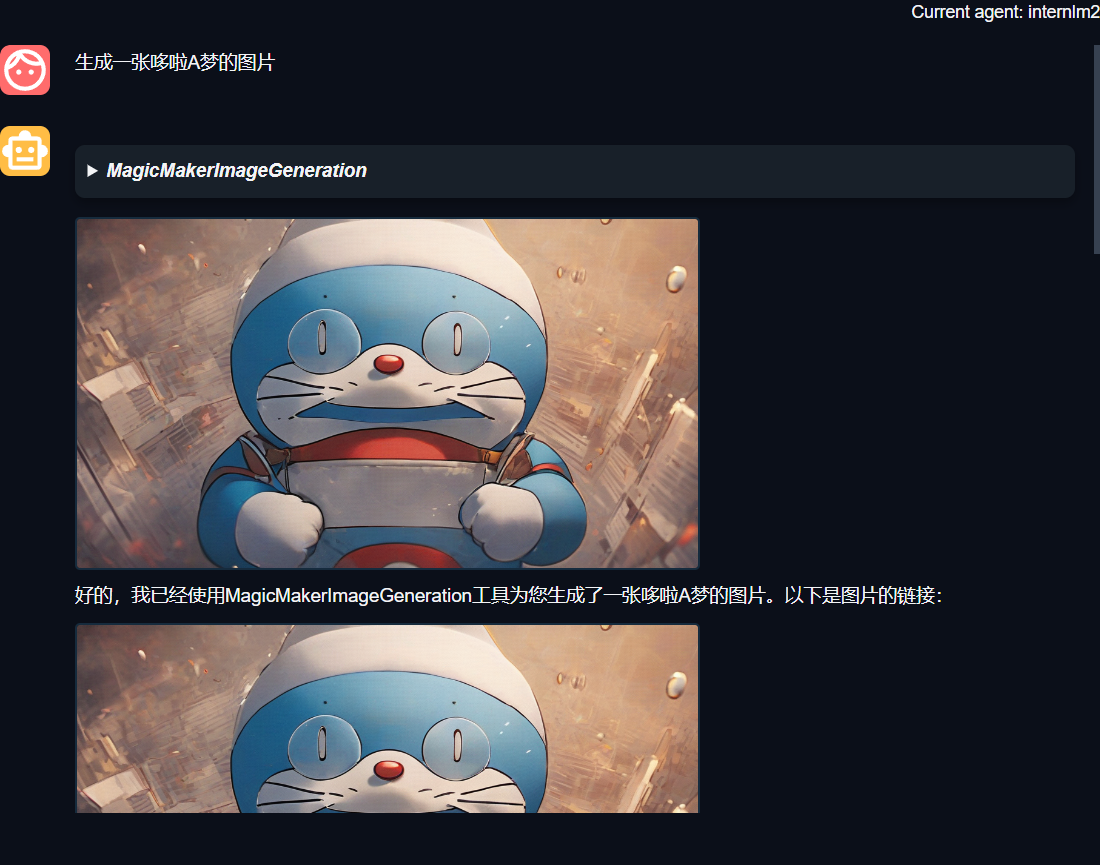
- 感谢你赐予我前进的力量